PUBLISHER PROFILES
Publisher Profiles
— Please select/change the Year Attending SPX drop down to the current year, or else your Publisher Profile will not show up!!!
— If you built a Publisher page last year and want to update it with this year’s information:
- Scroll below and click on the Update Publisher page icon
- Login using User: SPXInfoPortal Password: Spxpo2024$
- Find your Publisher Name, click on Edit Entry
- Be sure you select 2024 for the drop down field Year Attending SPX.
- Make the rest of your changes
- Scroll to the bottom and hit UPDATE.
— If you do not already have a Publisher Page
- Have this information ready before you begin:
- A 220px X 320px, or close to it, png, jpeg of your logo
- Description of your publishing house
- Table number
- Be sure you select 2024 for the drop down field Year Attending SPX.
- Select the Add Publisher Profile below to setup your profile.
- Select whether you want to enter Debuts and/or Book Signings. Based on this selection, a free form paragraph field will be displayed to allow you to enter that information.
- Be sure to toggle the Keyboard icon on the right to get access to all of the Rich Text Format selections for the free form paragraph fields Description, Book Signings and Debuts.
- Enter your information, scroll to the bottom and hit SAVE.
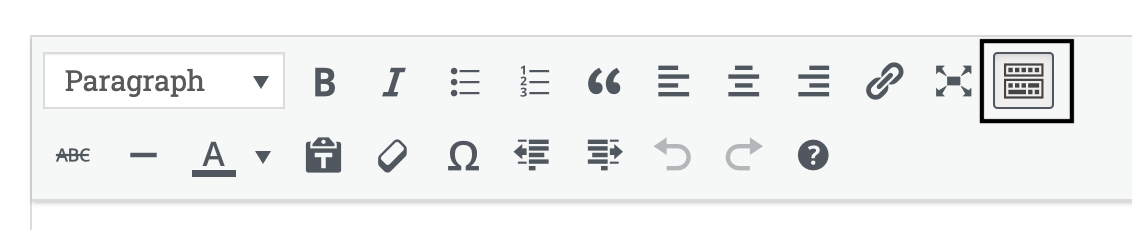
- You can hyperlink the following from the SPX 2024 web site:
- You can also hyperlink to your own web site pages as needed.
— To review your Publisher Page and get the URL of your publisher profile page
- Go to the Publisher page on the web site and select your publisher name
- Review the information, if you need to make any changes, select the Update Publisher Profile below, login and make the changes.
- Copy the link in the URL bar at the top of the page so you can send it out to your email list and post on social media.
Book Signings
The Book Signing page on the SPX web site gives attendees a single view of all book signings occurring at the show
You can have as many book signings listed as you need for all your creators.
There will be a special email/social media post the week of the show telling attendees about the book signings.
You can review your entries by going to the Book Signing page.
